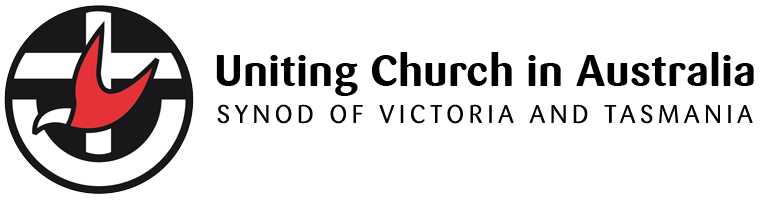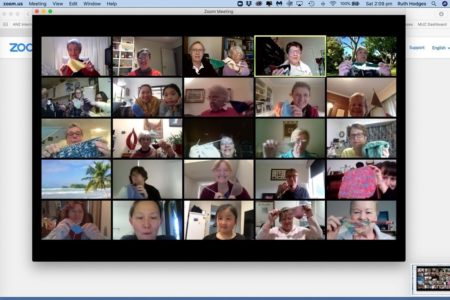In response to the Federal Government today banning indoor gatherings of more than 100 people and encouraging social distancing (sitting more than 1.5m apart) some congregations are considering alternative means of worship, such as live streaming.
Prestosports has a Live Streaming Setup For The Computer Illiterate guide to demonstrate some of the basics. The simplest and most cost-effective way to live stream is via social media channels such as YouTube and Facebook. Using these platforms means you won’t have to buy special equipment, all you need is a smartphone, tablet or laptop.
Live streaming on Facebook
Please note Facebook live streaming can only be watched by those with a Facebook account.
- Download the Facebook app onto your device (smartphone, tablet or laptop). If you have an iPhone this can be done via the App Store, if you use an Android phone this can be done via the Google Play Store.
- Open the Facebook app and log in to whichever account you use to manage your congregation’s Facebook page. If your congregation doesn’t have a Facebook page, you may want to use the personal account of whoever is Facebook friends with most of the congregation.
- Once you have logged into your account, visit the menu button (three horizontal lines) in the top right corner then open your congregation’s page.
- Click create a “Post”.
- Choose the option to ‘Go Live’.
- Allow Facebook to record video and audio.
- Click “Start Live Recording”.
- You’re live – keep checking the recording to make sure everything is in frame and nothing has gone wrong.
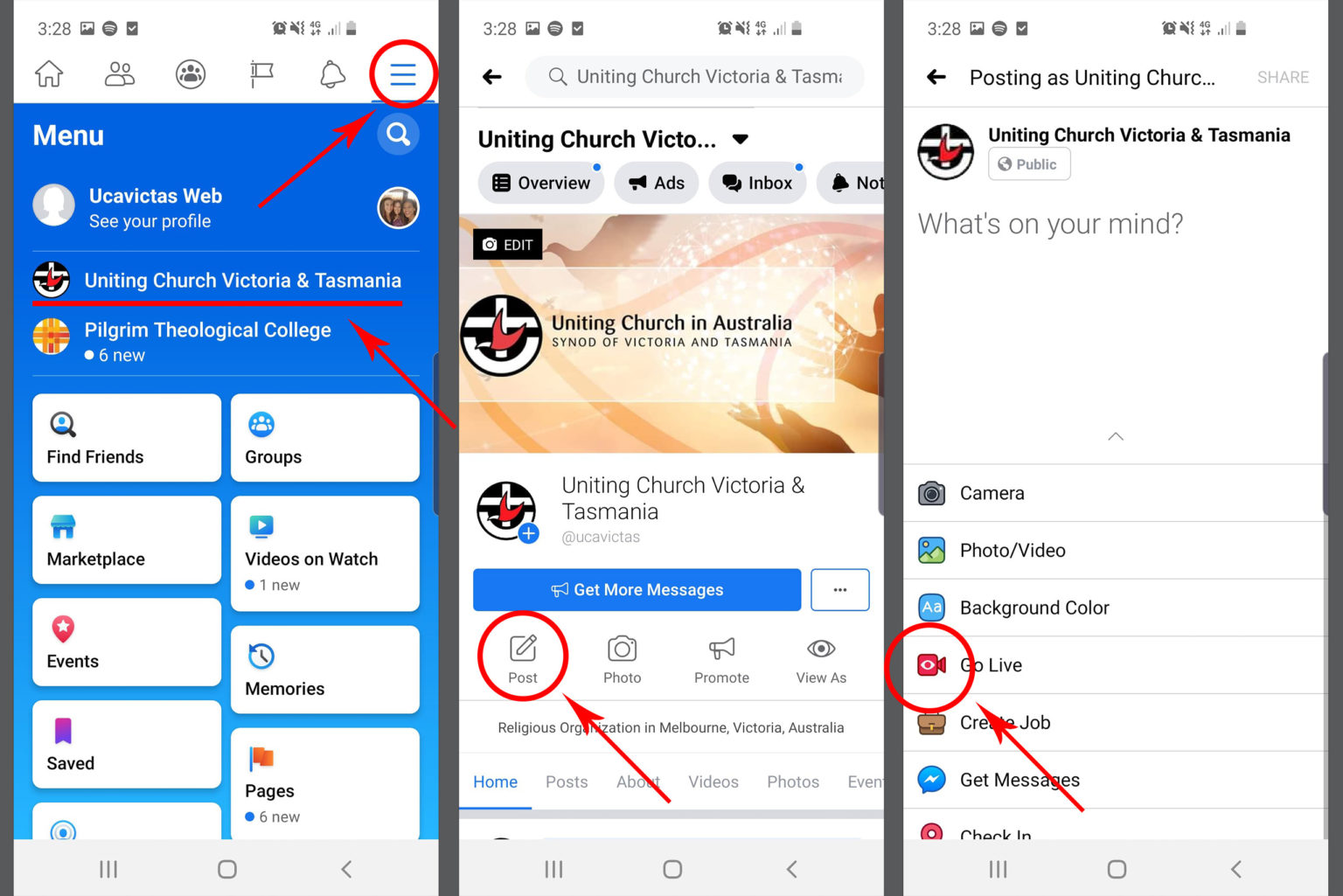
If your event includes playing recorded music or performing it, be aware that broadcasting the music may infringe copyright, which could incur a licence fee. However, this may be covered by the free Church Copyright Licence (CCLI). If in doubt, check here or contact 1300 225 500.
Here is another useful guide on going live on Facebook.
Live streaming on YouTube
- Download the YouTube App from the App Store (for iPhones and iPads) or Google Play Store (Android phones) and log into your account. If you don’t have a YouTube account you can create one with an email address. Click here for a step-by-guide, which will also show you how to make a video to upload to YouTube as an addition or alternative to live streaming.
- Tell your congregation the account name or provide a hyperlink to your YouTube account so they will know where to find the live stream.
- Click the little camera button in the top right corner and choose “Go Live”.
- Point the camera at whatever it is you want to record and keep checking on the live stream every few minutes.
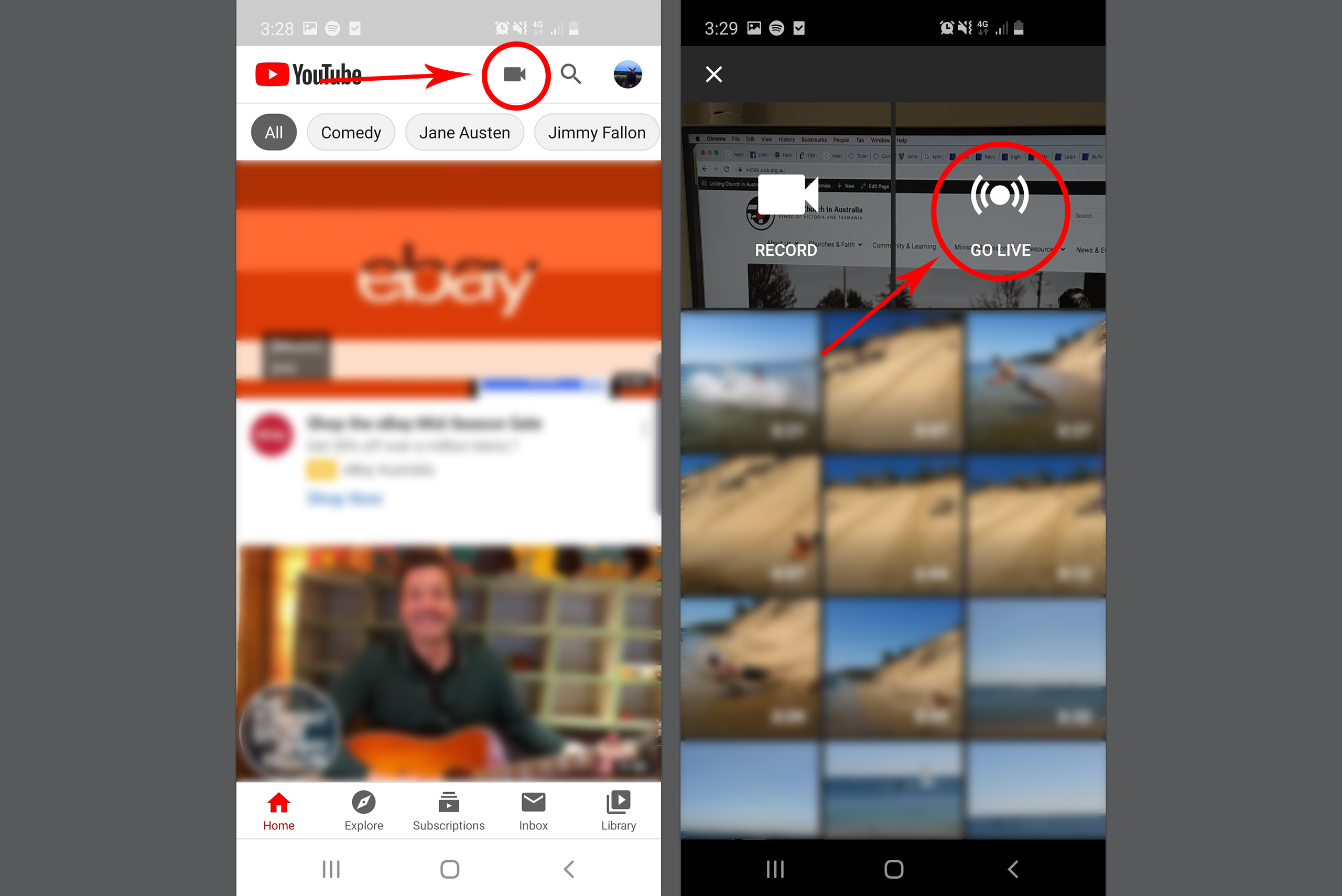
Two congregations that already offer live streamed services are Glen Waverley UC and Newtown UC St David’s.